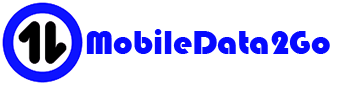Frequently Asked Questions
Account
You can cancel service a couple of ways.
If you signed up using Paypal, you can just cancel your recurring payments with us and it will automatically cancel payments and service with us. You will receive a email confirmation afterwards as well.
- Login to PayPal at the following link:
https://www.paypal.com/myaccount/autopay/ - Click on “MobileData2go” from the automatic payments list. Then you should be able to cancel the recurring payment from there.
If you don’t see “MobileData2Go” in the list please Submit A Help Ticket or use our online chat to request service to be cancelled.
If you signed up using a direct credit card payment through our Stripe processor. You can cancel through “My service plans” under your account menu. Then selecting the active subscription plan and hitting “Cancel” under “Subscription Info”.
You can always email us as well and request cancellation at support@mobiledata2go.com
You can update this from the “My Account” page of our site.
When you sign up for service, you should received an initial order confirmation email. Once the order is processed you will receive an order completed email that will include the tracking number.
You can also review you account profile and order details from your “My Account” page.
Billing
Yes, when you sign up for service, automatic payments are setup with your payment method.
If you cancel your automatic payments to us it will automatically cancel your service with us.
No we do not require contracts with our plans. Our plans are on a month to month basis that is prepaid up front. You can cancel your plan at anytime.
You can cancel service a couple of ways.
If you signed up using Paypal, you can just cancel your recurring payments with us and it will automatically cancel payments and service with us. You will receive a email confirmation afterwards as well.
- Login to PayPal at the following link:
https://www.paypal.com/myaccount/autopay/ - Click on “MobileData2go” from the automatic payments list. Then you should be able to cancel the recurring payment from there.
If you don’t see “MobileData2Go” in the list please Submit A Help Ticket or use our online chat to request service to be cancelled.
If you signed up using a direct credit card payment through our Stripe processor. You can cancel through “My service plans” under your account menu. Then selecting the active subscription plan and hitting “Cancel” under “Subscription Info”.
You can always email us as well and request cancellation at support@mobiledata2go.com
If you paid directly by credit card using our Stripe processor you can update your payment method here.
If you paid by PayPal, follow the steps to update your payment method located from the link Update PayPal Payment Method.
Coverage
Yes you can use it anywhere there is service.
This would depend on how far your address is to the nearest cellular tower. A good rule of thumb is if your cell phone is able to pick up signal inside your home then we should have coverage.
Send us a chat or email message with your service address and we can determine which plan would be best for you.
Internet Service
Yes you can do this just by cancelling service then when ready again to sign back up. Keep in mind if service has gone for a long period in between service you may have to purchase another sim card as the old one can’t be reused.
Yes we have a 7 day full refund policy if it does not work as expected upon return of all items. After that we have a 30 day return policy on equipment only minus a 20% restocking fee. Once the plan is activated and after 7 days we cannot refund the monthly charge due to activation charges.
No we don’t throttle speeds on any of our plans. There may be slow-downs due to network congestion. During peak times, when the network is congested you might see slower speeds. This is, however, temporary.
Our Blue and Pink plans do not have any data caps.
Only our Red plan has a 200GB data cap. Once that data is used data will slow to unusable speeds and/or be cut off until the next renewal cycle.
Speeds are determined by how close you are to the nearest cellular tower. On average we have seen speeds between 20 mbps to 60 mbps. The fastest we have seen on our service has been 140 mbps.
Here is a quick guide based on distance to the tower. (Note this is just an estimate. Many factors can reduce speeds.)
- 0-1 miles: over 50+ mbps
- 1-2 miles: between 30 and 50 mbps
- 2-4 miles: between 20 and 30 mbps
- 4+ miles: between 1 and 20 mbps
Router/Equipment
Yes you can attached a MIMO type antenna to the router. Just remove the paddle style antennas and connect your external antennas to the same terminals. The antenna cable should have a SMA male end to work correctly with the router.
Yes you can but it’s limited to the following devices.
- ZBT WE826-T2
- ZBT WE826-Q
- ZBT WE1326
- ZBT WE3526
- ZBT WG1608
- HUASIFEI WS7915AX
- HUASIFEI WS1208
If you are bringing your own device and its one of the supported models above please contact us to confirm that the modem inside the device is also compatible.
The default password to the WIFI is: internet2go
Troubleshooting
Please update the router software to our latest version. Contact us for steps on how to update the router.
This happens due to the monthly maintenance with our provider to recycle our data services. This is only temporary and normal internet use and data comes back after the regularly scheduled maintenance, which takes about 1-3 hours. This is just temporary and nothing needs to be done. Your router will automatically connect again once the account maintenance is complete.
Please contact support to resolve this issue. Changes to the account can be made to improve video streaming speeds.
Depending on your speeds it may not be enough to keep up with what the firestick needs to stream clear video. To fix this try the following steps to see if it resolves the issue.
Step 1: Launch the Fire TV Stick menu and select Preferences.
Step 2: Select Data Monitoring.
Step 3: Tap Data Monitoring again to reveal the Data Monitoring options.
Step 4: Select ‘Set Video Quality’.
Step 5: Try the “Good” setting to see if it fixes the video.
If you are having issues with the connection please try the following steps.
- Unplug the router from power.
- Wait 10 minutes.
- Plug power back into the router.
If you are still having issues after trying this, please contact support by one of the methods below:
- Chat: https://mobiledata2go.com/
- FB Chat: https://www.facebook.com/MobileData2Go/
- Email: Support@mobiledata2go.com